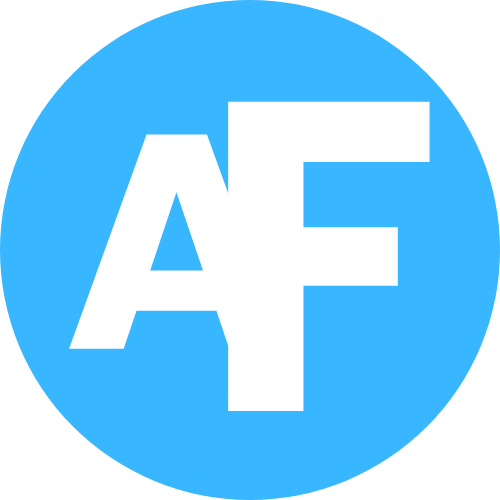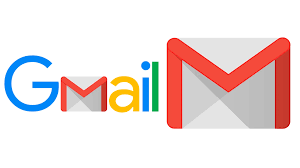Opening an email account is a simple process, and I can guide you through it step-by-step! Whether you’re setting up an account with Gmail, Outlook, Yahoo, or any other email provider, the basics are pretty similar. Let’s use Gmail as an example.
Step 1
Go to the email provider’s website: Start by opening your web browser and going to the email provider’s website. For Gmail, you’ll go to www.gmail.com.
Step 2
Click on “Create account“: Once you’re on the Gmail homepage, you’ll see a button that says “Create account.” Click on it, and it will take you to a form to fill out.
Step 3
Fill in your information Here’s where you enter your basic details:
- First and Last Name: Input your appropriate name.
- Username: Choose an email address. If your desired username is already taken, Gmail will suggest alternatives or you can try another.
- Password: Create a secure password (use a mix of letters, numbers, and symbols). You’ll need to enter it twice to confirm.
- Next: After that, hit the “Next” button.
Step 4
Add recovery options (optional but recommended): Now, you’ll be asked to add a phone number and recovery email address (optional but recommended). These help if you ever forget your password or need to recover your account.
Step 5
Agree to terms and conditions: You’ll then see Google’s terms and conditions. Take a moment to read through them. Once you’re comfortable, click “I Agree.”
Step 6
Customize your account settings: After agreeing, Google may ask you to personalize your account with some settings, like selecting privacy preferences, turning on or off certain services, etc. You can always go back to these settings later.
Step 7
Set up Google services (optional): Next, you might be given the option to link other Google services like Google Drive or Google Photos. You can choose what works for you.
Step 8
You’re done! Once you’ve gone through all the steps, you’ll be taken to your Gmail inbox. Congratulations, you now have your very own email account!
That’s pretty much it! The process is super straightforward to comprehend.
FAQs:
- What information do I need to create an email account?
You’ll need to provide a username, password, first and last name, birthday, and recovery email address and phone number (optional).
- How do I choose a good username for my email account?
Choose a username that’s easy to remember, unique, and professional. Avoid using numbers or special characters if possible.
- What’s the difference between a free email account and a paid email account?
Free email accounts usually come with ads and limited storage, while paid email accounts offer more storage, no ads, and additional features like custom domains.
- How do I set up two-factor authentication (2FA) for my email account?
Go to your email account settings, look for the security or 2FA option, and follow the prompts to set up 2FA using a phone number or authenticator app.
- Can I create multiple email accounts with the same email provider?
Yes, most email providers allow you to create multiple email accounts. You can use the same username with different domains (e.g., @(link unavailable) and @(link unavailable)) or create entirely new usernames.
- How do I recover my email account if I forget my password?
Go to the email provider’s website, click on “Forgot password,” and follow the prompts to reset your password using your recovery email address or phone number.
- What’s the best email provider for personal use?
Popular email providers for personal use include Gmail, Yahoo Mail, (link unavailable), and ProtonMail. Consider factors like storage space, user interface, and security features when choosing an email provider.