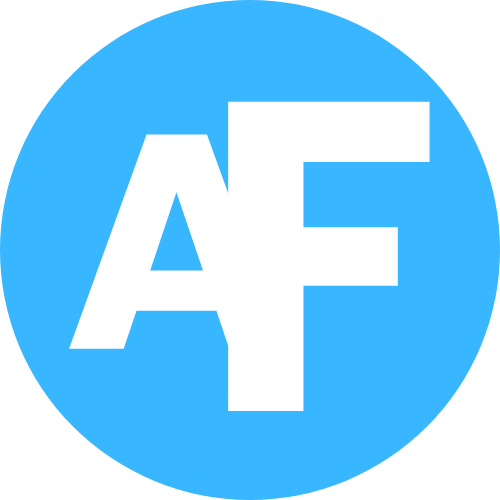Let’s face it—nothing kills your vibe like a laggy smartphone. One minute you’re trying to open your favorite app, and the next you’re staring at a frozen screen or watching it load like it’s stuck in 2010. Sound familiar?
If you’ve been wondering how to keep your phone running faster without spending money or downloading sketchy apps, you’re in the right place. Whether you use an Android or an iPhone, the truth is that phones slow down over time, but the good news is that there are easy fixes you can do right now.
In this post, you’ll find 10 simple, proven tips to speed up your phone, clear up space, and keep it running like new. No tech jargon, no complicated steps—just quick, effective solutions anyone can follow.
1. Restart Your Phone Regularly
Yep, it sounds simple—but it works.
Restarting clears temporary files and memory (RAM), helping your phone run smoother. Try rebooting it once a week.
2. Clear Out Unused Apps
If you haven’t used that game or photo editing app in 6 months. You probably don’t need it.
Tip:
On Android, go to Settings > Apps.
On iPhone, go to Settings > iPhone Storage. Delete anything you don’t use.
3. Update Your Operating System and Apps
Software updates don’t just add new features—they often fix bugs and speed things up.
Make sure your phone is up to date:
- iPhone: Settings > General > Software Update
- Android: Settings > System > Software Update
4. Free Up Storage Space
Low storage = slow phone. Delete:
- Old photos or videos (or back them up to Google Photos or iCloud)
- Downloaded files you forgot about
- WhatsApp/media backups
Android users can also try the “Free up space” option under Settings > Storage.
5. Clear Cached Data
Apps store temporary files (cache) to load faster, but too much of it can slow things down.
- Android: Go to Settings > Storage > Cached Data and clear it.
- iPhone: You can’t clear the cache system-wide, but deleting and reinstalling apps like Safari or Instagram helps.
6. Turn Off Background App Refresh
Your phone doesn’t need to update every app in the background all the time.
- iPhone: Go to Settings > General > Background App Refresh and turn off what you don’t need.
- Android: Head to Settings > Apps > [App Name] > Battery and restrict background activity.
7. Reduce Animations
Fancy animations look nice, but they can slow your phone down.
- Android: Enable Developer Options, then turn off or reduce animations.
- iPhone: Go to Settings > Accessibility > Motion and turn on Reduce Motion.
8. Use Lite Versions of Apps
Apps like Facebook and Instagram can be huge memory hogs. Many offer “Lite” versions (e.g., Facebook Lite, Messenger Lite) that are faster and use less data.
9. Limit Widgets and Live Wallpapers
Widgets and moving wallpapers look cool, but they use memory and battery.
Stick to static wallpapers and only keep widgets you actually use, like the weather or calendar.
10. Factory Reset (Last Resort)
If nothing else works and your phone is still crawling, a factory reset can give it a fresh start.
⚠️ Warning: This erases everything. Back up your data first!
- iPhone: Settings > General > Transfer or Reset iPhone > Erase All Content
- Android: Settings > System > Reset > Factory Data Reset
Bonus Tip: Check Your Battery Health
A dying battery can cause performance issues. On iPhone, check under Settings > Battery > Battery Health. On Android, apps like AccuBattery can help.
If your battery health is below 80%, it might be time to consider a replacement.
….
A slow phone doesn’t mean you need a new one—it usually just needs a little cleanup and care. By following these 10 simple tips to keep your phone running faster, you can boost performance, free up storage, and enjoy a smoother experience without spending a dime.
Whether you’re on Android or iPhone, make it a habit to regularly:
- Restart your phone
- Clear out unused apps and cached data
- Keep your software updated
- Limit background activity and animations
With just a few minutes of maintenance each week, you’ll extend your phone’s life and keep it running like new.