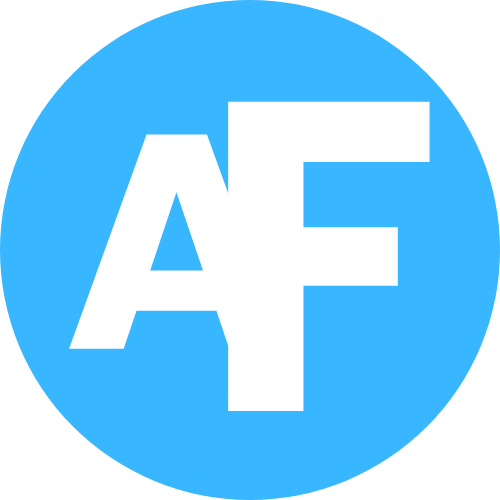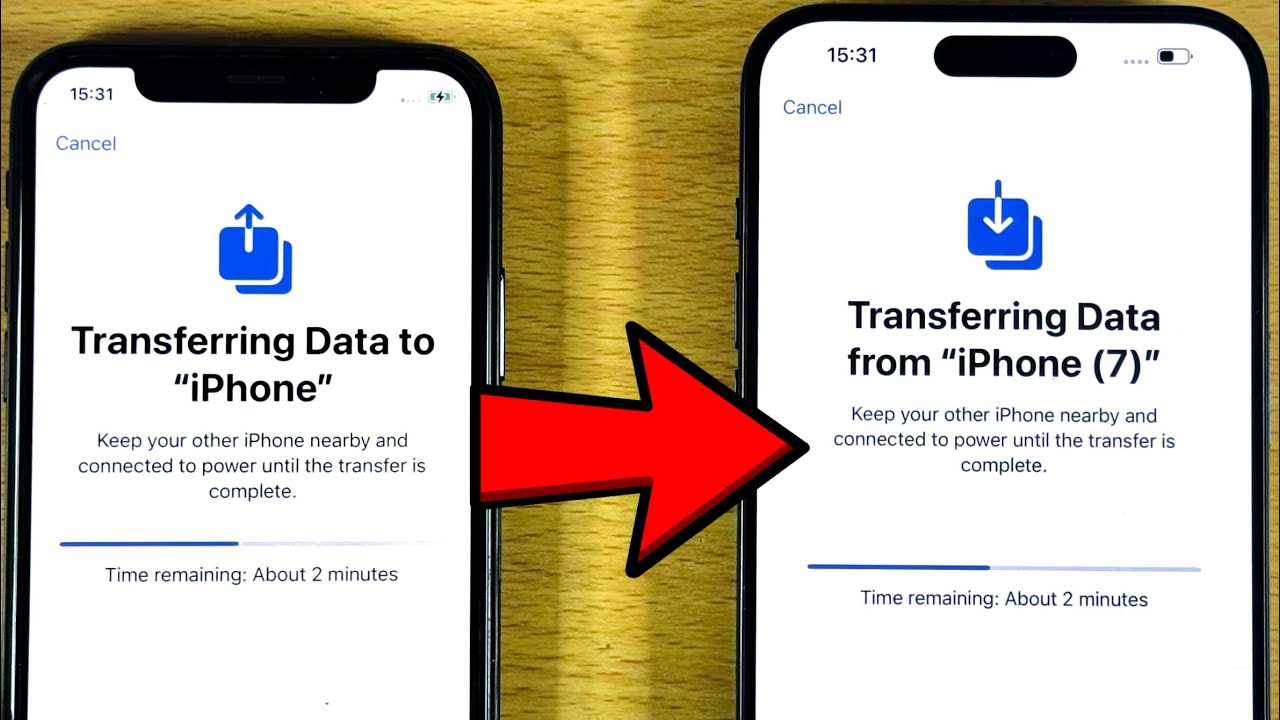Purchasing a new mobile device can be overwhelming, but having the thought of transferring all your data, documents, photos, messages, and settings can be intense. Lucky for you, Apple has introduced an easier and less strenuous way of having your data transferred.
There are about three easy ways to transfer everything over to your new device, you can do with:
- wirelessly with Quick start
- restore from an iCloud backup, or
- Use a Pc for a wired transfer
It doesn’t matter what method you choose to use, you will have your new device up and running in no time. Let’s walk down the process together!
Method 1: Quick Start (Recommended)
This is the recommended method because it is easier to follow compared to other options. The process involves:
- Turn on the new iPhone and place it next to your old phone
- A prompt will pop up on your old iPhone asking if you want to set up the new device. Click Continue
- Follow the on-screen instructions, an animation pop-up will show, hold your old iPhone over it to scan the animation
- Kindly select where you want your data to be transferred from, either from iPhone to iPhone or restored from iCloud
- Then you wait patiently while you experience this cutting-edge technology introduced by Apple to transfer your data effortlessly
Method 2: iCloud Backup
This method works when you have already backed up your old iPhone to iCloud, you can simply restore that backup on the new device. If you haven’t, follow the steps below.
Here are the steps:
- On your old iPhone, go to settings > Your Account Profile (your name) > iCloud > iCloud Backup and tap Back Up Now.
- Turn on the new iPhone and follow the setup steps until you reach the Apps & Data screen.
- Select Restore from iCloud Backup and sign in with your Apple ID.
- Choose the latest backup and let it restore.
Method 3: Using a Mac or Pc
If you want the method that requires a wired connection, or you don’t have enough iCloud storage, then go with this option. Here are the steps:
- Connect your old iPhone to your computer and open Finder (on macOS Catalina or later) or iTunes (on older Macs or PCs).
- Back up your old iPhone. Ensure to check the option to Encrypt Backup if you want to save things like passwords and health data.
- Disconnect your old iPhone and connect the new one.
- When setting up the new iPhone, choose Restore from Mac or Pc and select the backup you just made.
Feel free to select whatever method suits you.
FAQs:
- What’s the fastest way to transfer data from one iPhone to another?
Using the Quick Start feature is the fastest way to transfer data from one iPhone to another.
- Can I transfer data from an iPhone to an Android device?
Yes, you can transfer data from an iPhone to an Android device using the Smart Switch app or other third-party apps.
- How do I transfer music from one iPhone to another?
You can transfer music from one iPhone to another using iCloud Music Library, iTunes, or third-party apps like AnyTrans.